

Styling Images with CSS
Before styling your images with CSS, you will need to add the image classes (code shown near the bottom of this page) to your CSS file. Then you can refer to these classes in image tags as shown in the examples below.
 Float an image to the left without a border:
Float an image to the left without a border:
<img alt="" src="images/family.jpg" class="img-left">
 Float an image to the right without a border:
Float an image to the right without a border:
<img alt="" src="images/family.jpg" class="img-right">
 Float an image to the left with a border:
Float an image to the left with a border:
<img alt="" class="img-left img-border" src="images/family.jpg">
 Float an image to the right with a border:
Float an image to the right with a border:
<img alt="" class="img-right img-border" src="images/family.jpg">
 Float an image to the left with a border and a shadow:
Float an image to the left with a border and a shadow:
<img alt="" class="img-catalog img-left" src="images/family.jpg">
 Float an image to the right with a
border and a shadow:
Float an image to the right with a
border and a shadow:
<img alt="" class="img-catalog img-right" src="images/family.jpg">
 Make a square image appear to be round/oval and float it to the left.
[looks square in Design view]
Make a square image appear to be round/oval and float it to the left.
[looks square in Design view]
<img alt="" class="img-round-left" src="images/family.jpg">
 Make a square image appear to be round/oval
and float it to the right. [looks square in Design view]
Make a square image appear to be round/oval
and float it to the right. [looks square in Design view]
<img alt="" class="img-round-right" src="images/family.jpg">
 Float an image to the left and add a frame to it:
Float an image to the left and add a frame to it:
<img alt="" class="img-frame img-left" src="images/family.jpg" >
 Float an image to the right and add
a frame to it:
Float an image to the right and add
a frame to it:
<img alt="" class="img-frame img-right" src="images/family.jpg" >
 Float an image to the left and curve the corners.
Float an image to the left and curve the corners.
<img alt="" class="img-curved img-left" src="images/family.jpg">
 Float an image to the right and curve the corners.
Float an image to the right and curve the corners.
<img alt="" class="img-curved img-right" src="images/wofamily.jpg">
 Float an image to the left and add padding and a light border.
Float an image to the left and add padding and a light border.
<img alt="" class="img-gallery img-left" src="images/family.jpg">
 Float an image to the right and add padding and a light border.
Float an image to the right and add padding and a light border.
<img alt="" class="img-gallery img-right" src="images/wofamily.jpg">
 Float an image to the left and tilt it to the left.
Float an image to the left and tilt it to the left.
<img alt="" class="img-rotate-left img-left img-frame" src="images/family.jpg">
 Float an image to the right and tilt it to the
right.
Float an image to the right and tilt it to the
right.
<img alt="" class="img-rotate-right img-right img-frame" src="images/family.jpg">
You cannot just center an image by putting a "center" class on the image. You have to center the image in a paragraph.
Your code would
look like this: <p class="center"><src="images/family.jpg"></p>
img {border: none; max-width: 100%; box-sizing: border-box;} always use this in your css
.img-border {margin: 5px 10px 0 0; border: 1px #777 solid;}
.img-catalog {border: 1px #d0d0d0 solid; padding: 1%; margin: 1% 2%; box-shadow: 0 5px
20px rgba(0, 0, 0, 0.4);}
.img-frame {background: #ffffff; border: 1px #aaa solid; padding: 3px; margin: 4px 1px; box-shadow: 0 0 15px
rgba(0, 0, 0, 0.3);}
.img-curved {border-radius: 10px; margin: 4px 2px; border: 1px #444 solid; box-shadow: 0 10px 15px -9px rgba(0, 0,
0, 0.5);}
.img-gallery {border: 1px #d0d0d0 solid; padding: 1%; margin: 1% 2%;}
.img-shadow {margin: 5px 0; box-shadow: 0 10px 15px
-9px rgba(0, 0, 0, 0.5);}
.img-round {border-radius: 50%; border: 1px #444 solid; box-shadow: 0 10px 15px -9px rgba(0, 0, 0, 0.5);}
.img-round-left {border-radius: 50%; float: left; border: 1px #444 solid; box-shadow: 0 10px 15px -9px rgba(0, 0, 0, 0.5); margin-right:
10px;}
.img-round-right {border-radius: 50%; float: right; border: 1px #444 solid; box-shadow: 0 10px 15px -9px rgba(0, 0, 0, 0.5);
margin-left: 10px;}
.img-small {max-width: 150px; height: auto;}
.img-right {margin: 5px 0 0 10px; float: right;}
.img-right-shadow {margin: 5px 0 0 10px; float: right; box-shadow: 0 10px 15px -9px rgba(0, 0, 0, 0.5);}
.img-rotate-right {margin:
20px; transform: rotate(4deg);}.img-right-border {margin: 5px 0 0 10px; float: right; border: 1px #777 solid;}
.img-rotate-left
{margin: 20px; transform: rotate(-4deg);}
.img-left {margin: 5px 10px 0 0; float: left;}
.img-left-shadow {margin: 5px 10px 0 0;
float: left; box-shadow: 0 10px 15px -9px rgba(0, 0, 0, 0.5);}
.img-fullwidth {width: 100% !important;}
_____
Page content reviewed and/or updated by the Advisory Board 2023 Jan
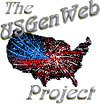
Contact the National Coordinator with Project questions, suggestions, or concerns.
Contact any Web Management Team member for usgenweb.org website questions, suggestions, or concerns.
Please include a link if your inquiry is about a specific page or Project website.